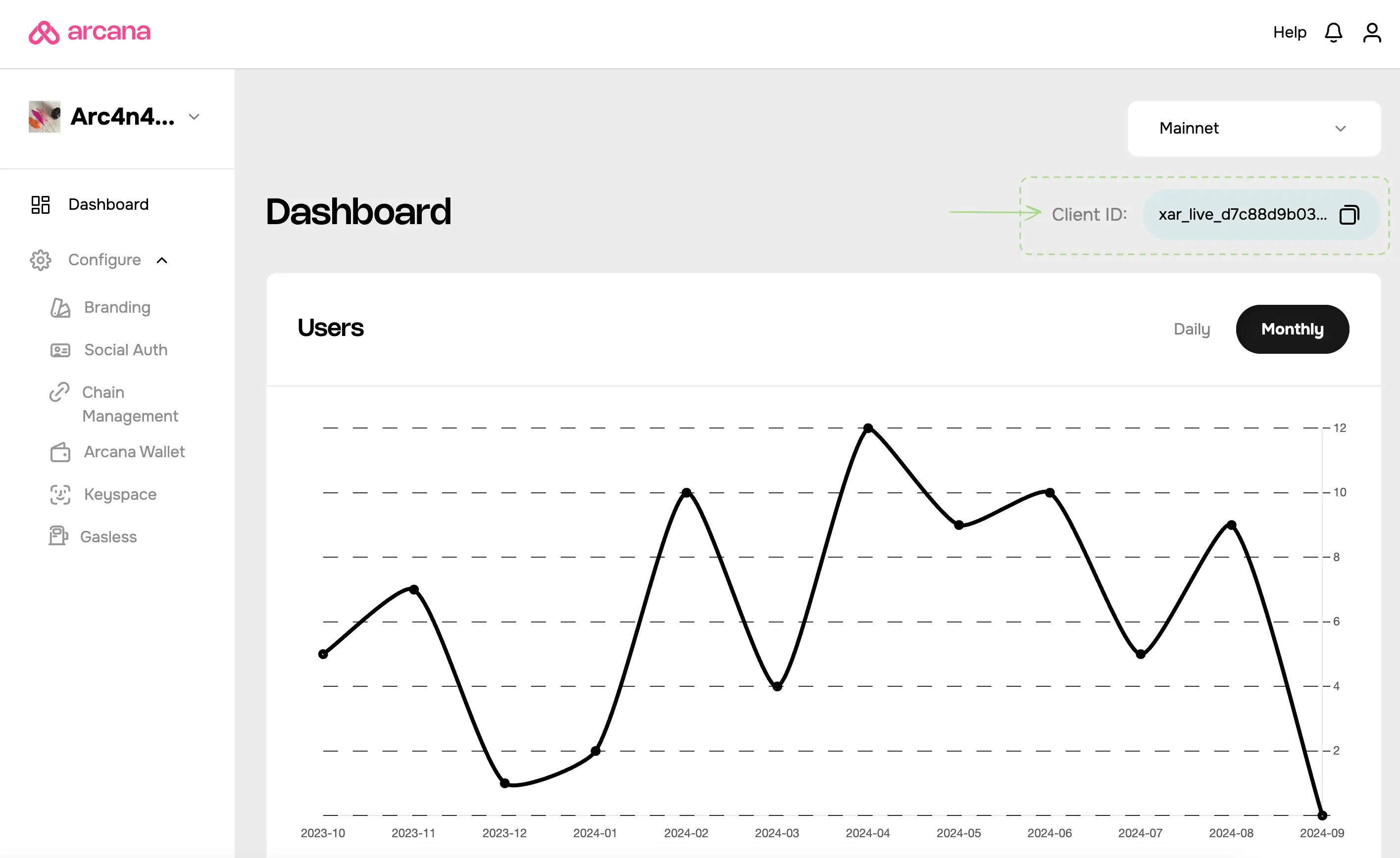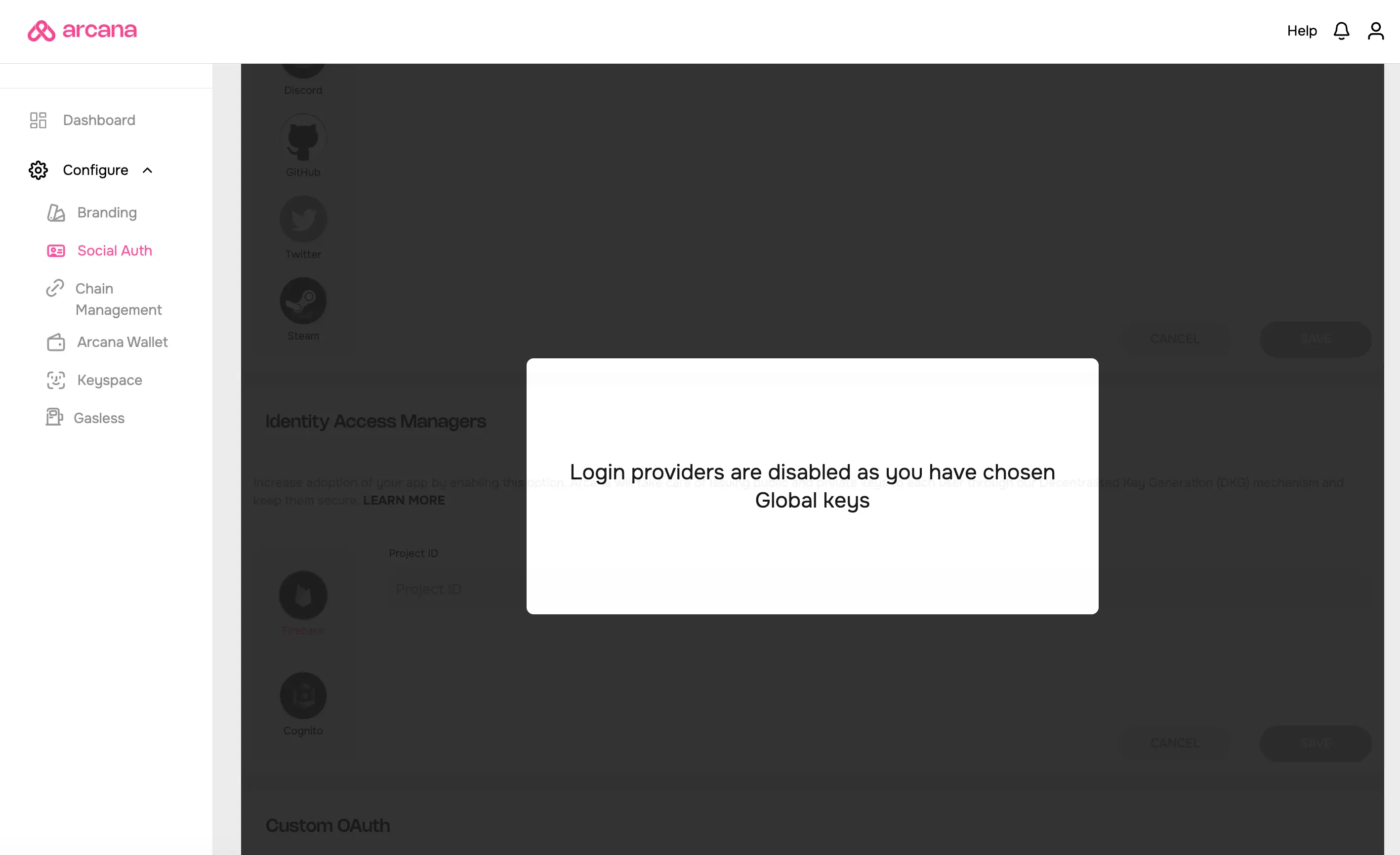Apple Sign-In Setup
Estimated time to read: 5 minutes
Configuring Apple for apps using global keys differs from apps using app-specific keys.
Prerequisites
-
Log in to the Arcana Developer Dashboard: https://dashboard.arcana.network
-
Register the app by creating a new app entry in the dashboard.
Client ID
A default Testnet configuration profile is associated with every registered app. A unique Client ID is assigned for the Testnet profile. Only passwordless login is enabled by default.
A newly registered app can be deployed at the Arcana Testnet. Developers must create a Mainnet configuration profile to deploy it on the Mainnet. A new, unique Client ID is assigned to the Mainnet profile.
Global Keys
Apps that require global keys feature do not need to configure the Social Auth settings in the Arcana Developer Dashboard.
User onboarding via Apple is automatically turned on for the app when global keys are enabled.
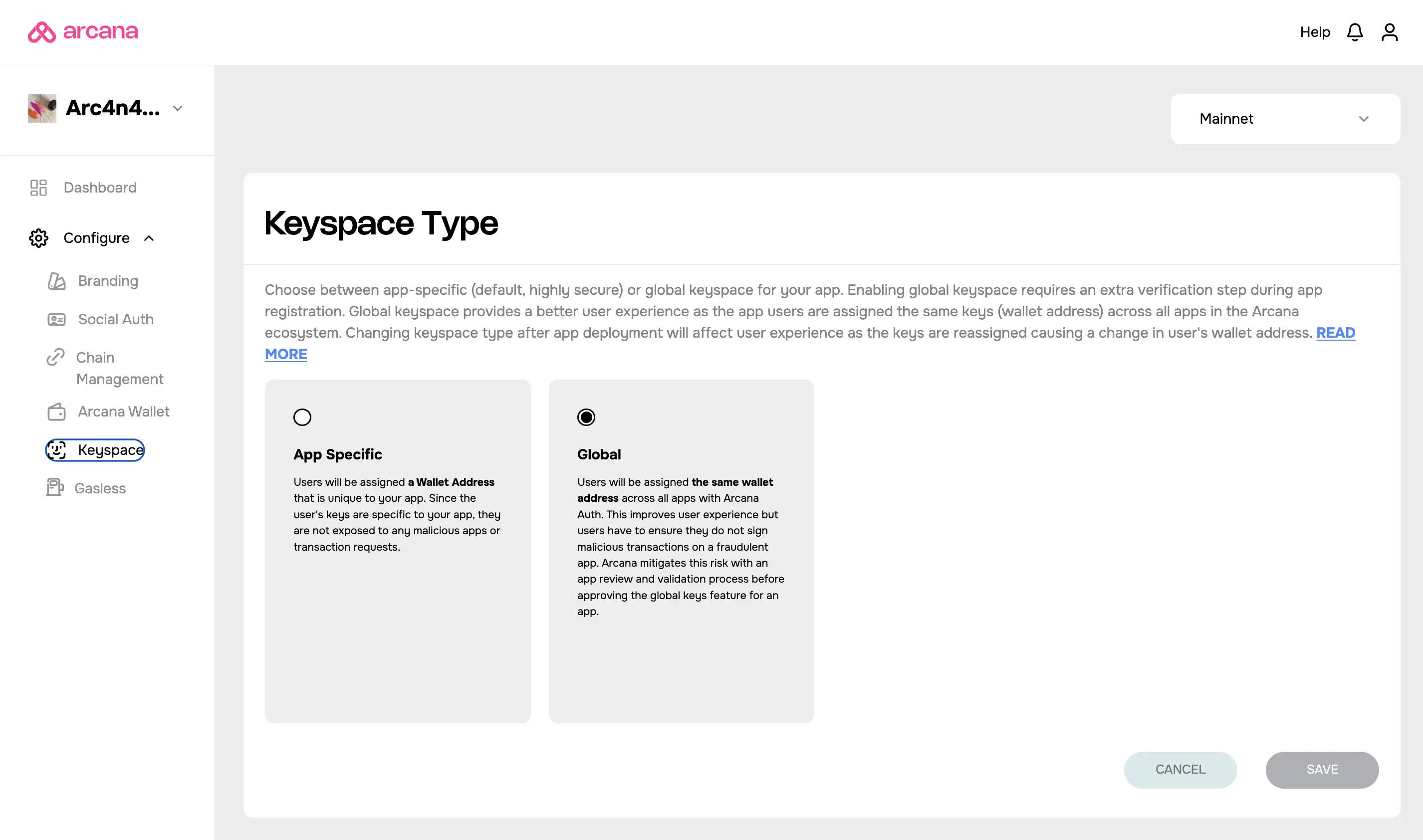
Global Keys Configuration Change
In the earlier versions of the Arcana Auth SDK, apps using global keys were required to configure Social Auth settings for the providers. This behavior has changed in the latest release of the Arcana Auth SDK.
If an app was configured for any social login providers and switches over from app-specific to global keyspace later, the Social Auth settings will be disabled altogether.
App-specific Keys
Follow these steps to configure the Social Auth settings and enable user onboarding via Apple. It requires developers to use the Arcana Developer Dashboard and the Apple Developer website.
1. Get Redirect URI
Select the app in the Manage Apps dashboard screen and click Testnet/Mainnet to configure Apple Sign-in in the respective configuration profile. Go to Configure > Social Auth. Copy the redirect URI shown on the top right.
Redirect URL for Apple Sign-In
Note, unlike other providers, the redirect URL for 'Sign-in with Apple' is not the one located on the top right of the dashboard. It is displayed on the bottom-right, next to the 'key id' field.
The Redirect URL* for Apple Sign-In is of the format:
https://oauth.arcana.network/auth/apple/redirect/${ClientID}
Where {ClientID} refers to the unique value assigned by Arcana to each app registered using the Arcana Developer Dashboard.
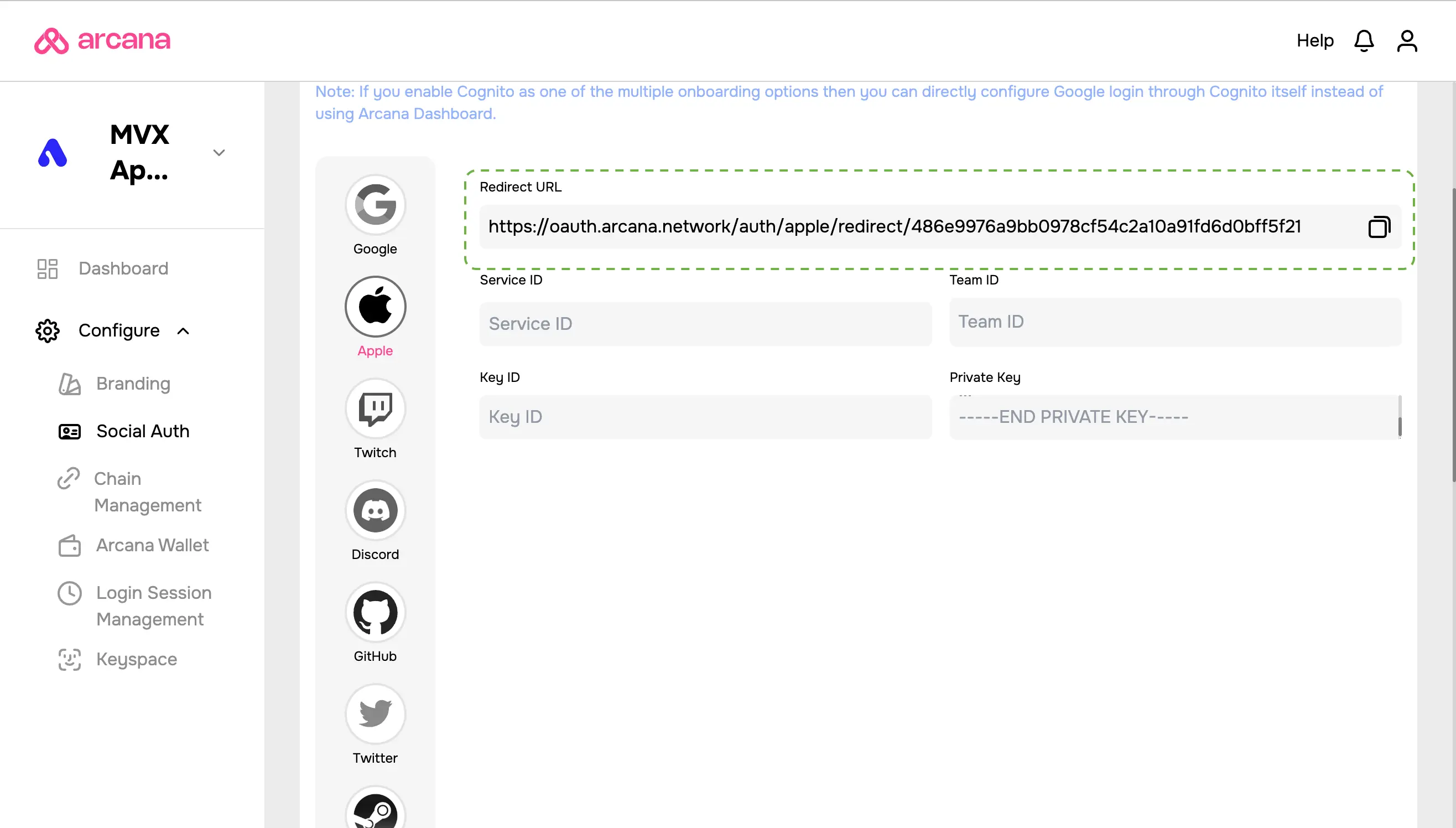
Do not close the Social Auth browser tab in the Arcana Developer Dashboard. Open another tab and set up Apple Sign in for your app via the Apple Developer website.
2. Get Apple ClientID, TeamID, Key, KeyID
To enable Apple Sign-In for your Web3 app you must set up the following entities:
- Apple App Identifier
- Apple Service Identifier
- Apple Private Key
Login to your developer account using the Apple Developer website.
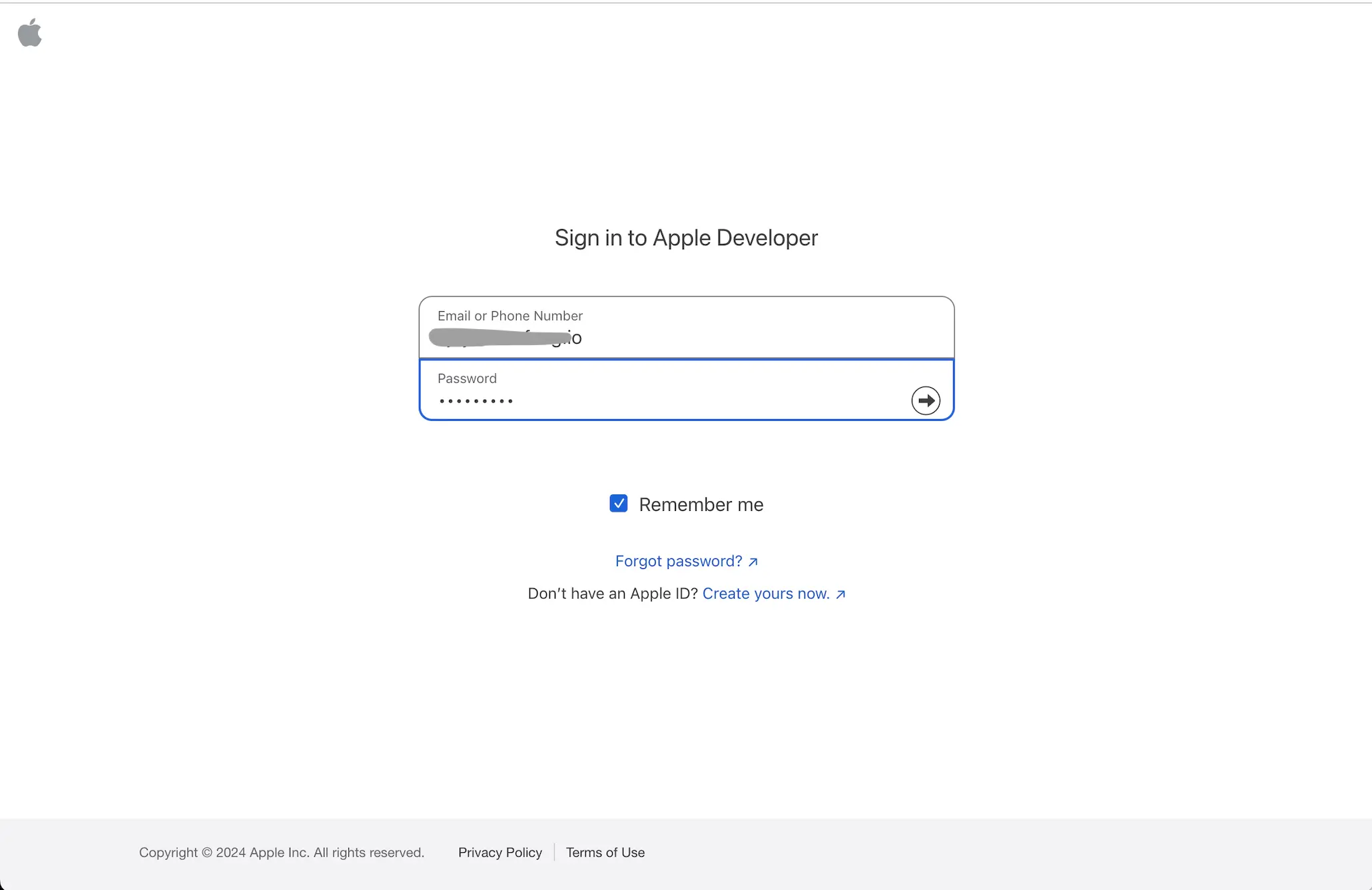
Use the 'Certificates, Identifiers & Profiles' menu option. Create, configure and register the Apple app identifier, Apple service identifier. As part of configuration you will be requried to verify your app domain, and associate the domain with an app identifier for app login page that uses 'Sign in with Apple'.
2a. App Id
Click Identifier, select AppId type identifier and choose App.
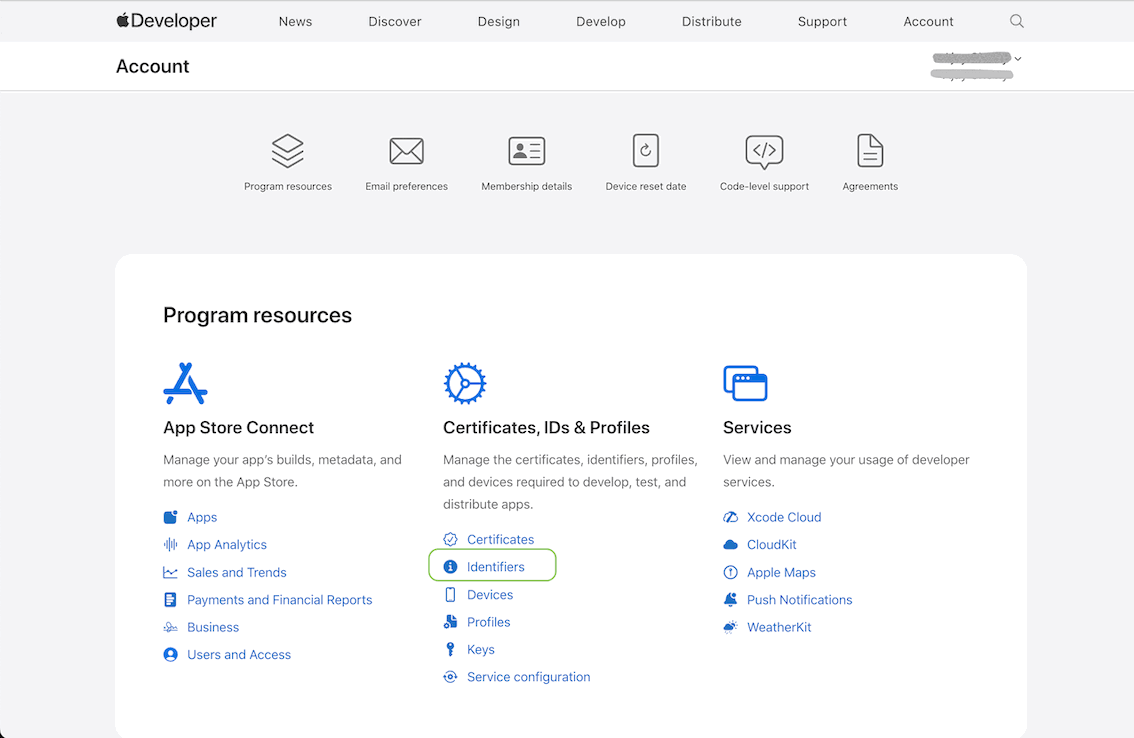
Click continue and follow the instructions to configure the AppId identifier setting and enable 'Sign-In with Apple' option. Register the AppId identifier.
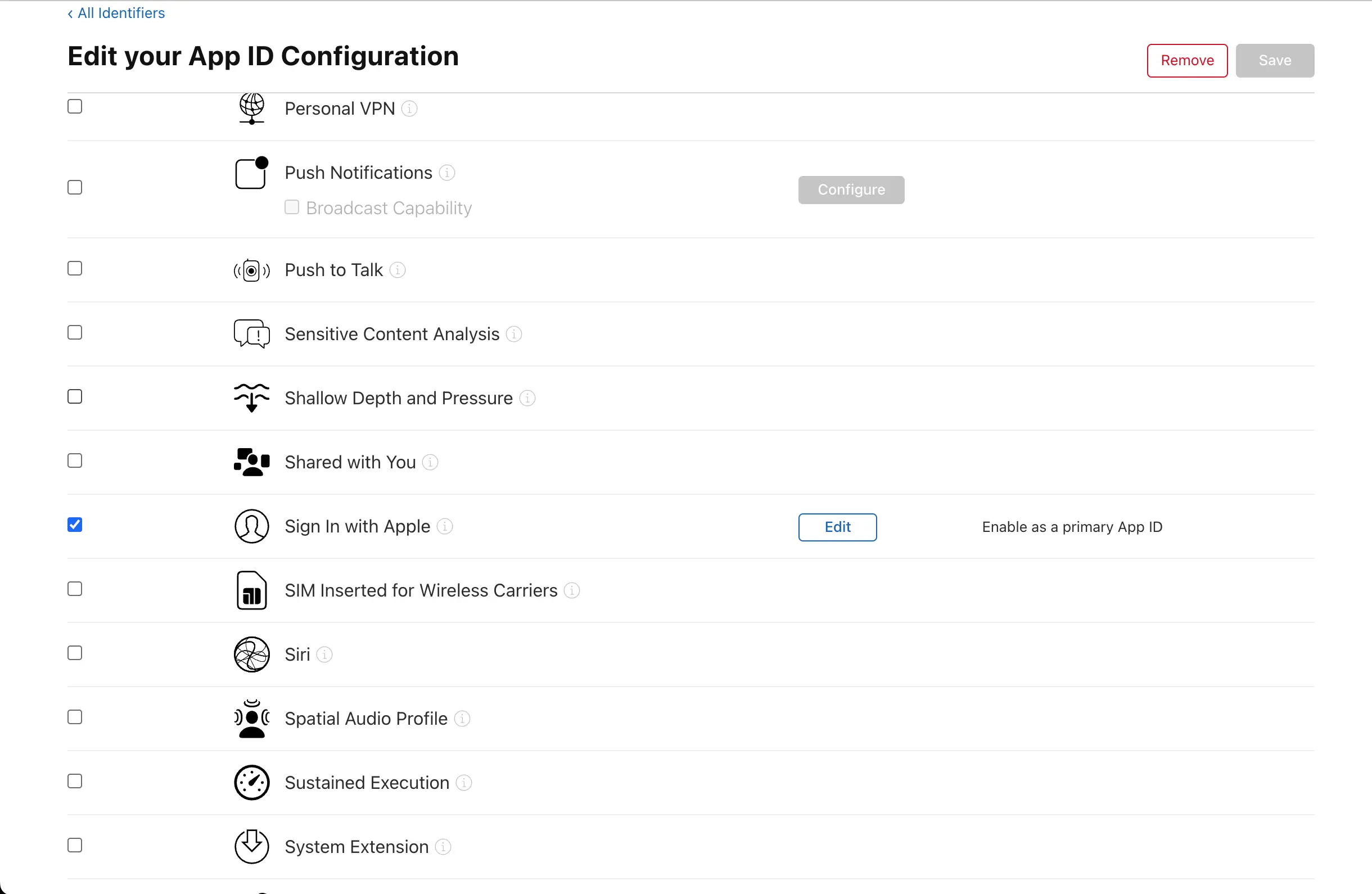
2b. Service Id
Next, click Identifier, select ServiceId type identifier.
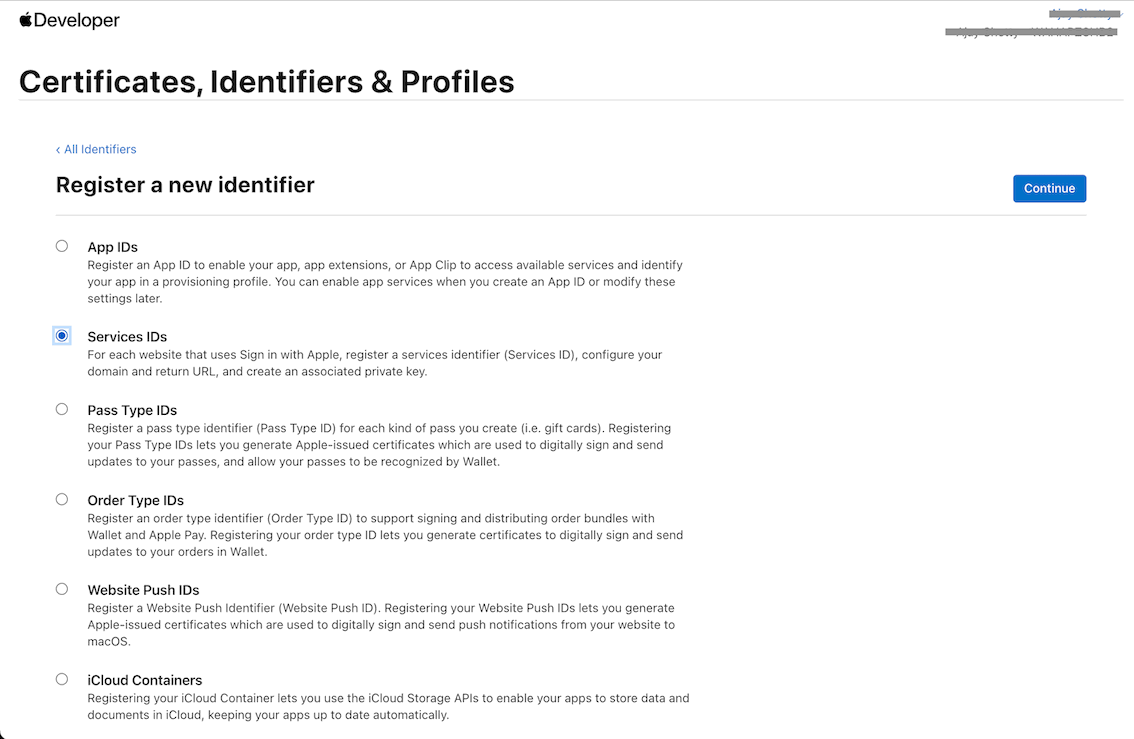
Follow the instructions and specify the service description and identifier in the Apple Developer site. Make sure you enable the 'Sign-In with Apple' option. Register the Service identifier.
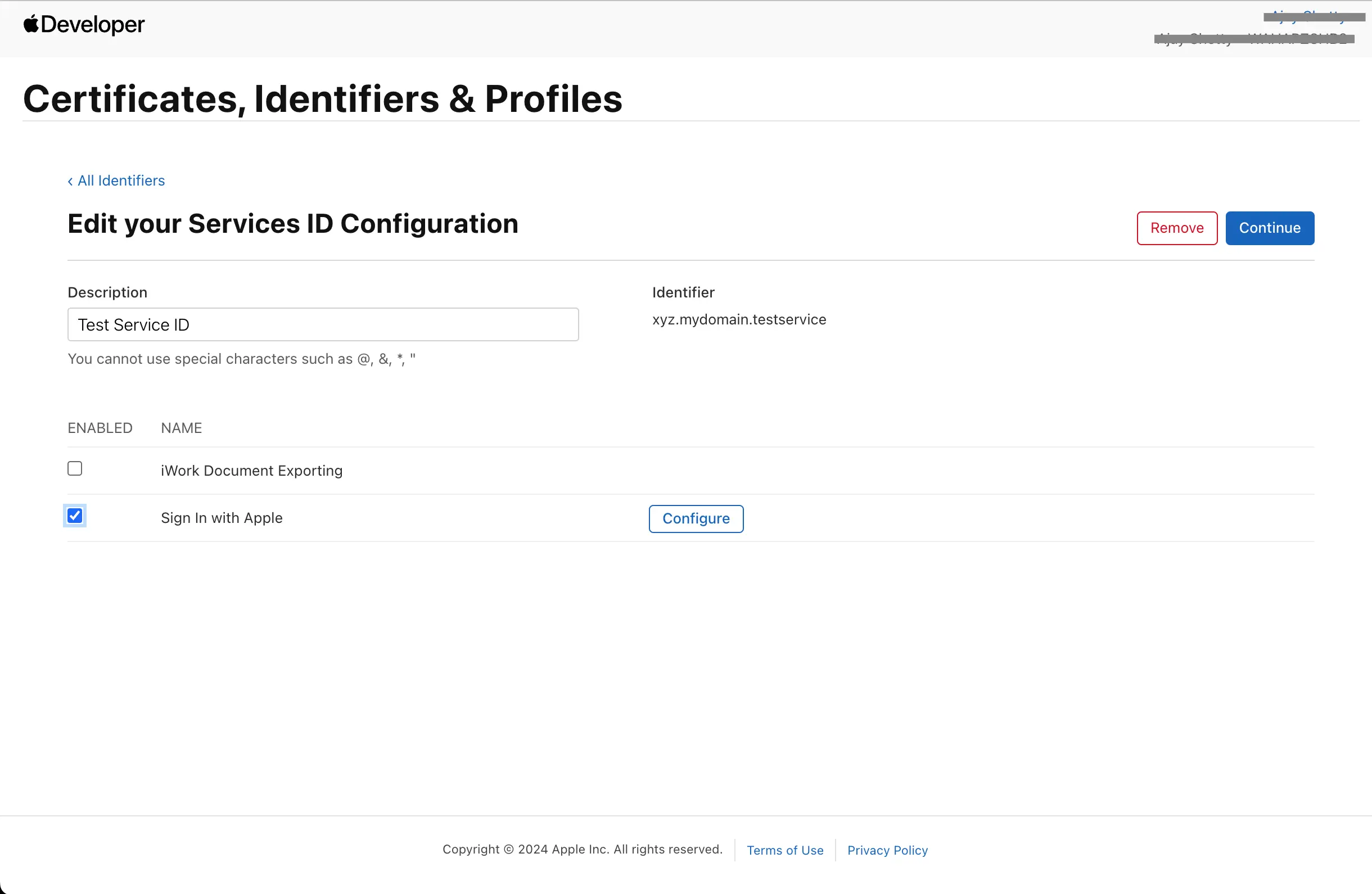
In the Service Identifier settings, specify the Redirect URI copied from the Arcana Developer Dashboard into the Return URL input field.
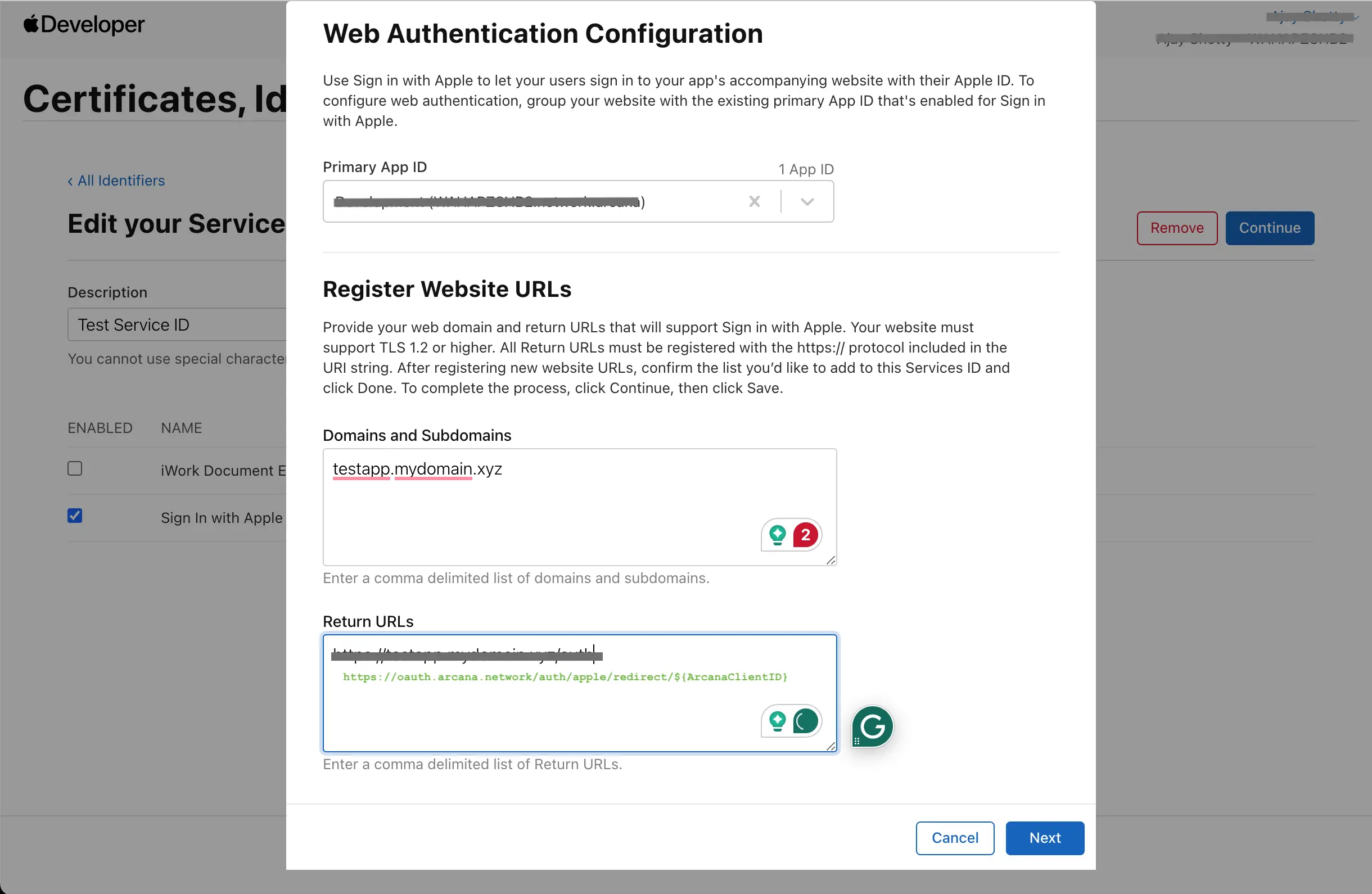
Apple may have additional instructions to verify the domain name that you specify. Make sure you complete those setup steps at the Apple Developer site and complete the service identifier setup.
2c. Apple Key
The 'Sign-in with Apple' service requires a private key that signs JWTs to be used as a client secret. Go to the Keys section in the Apple Developer Account site. Create a key and follow the instructions to register the key.
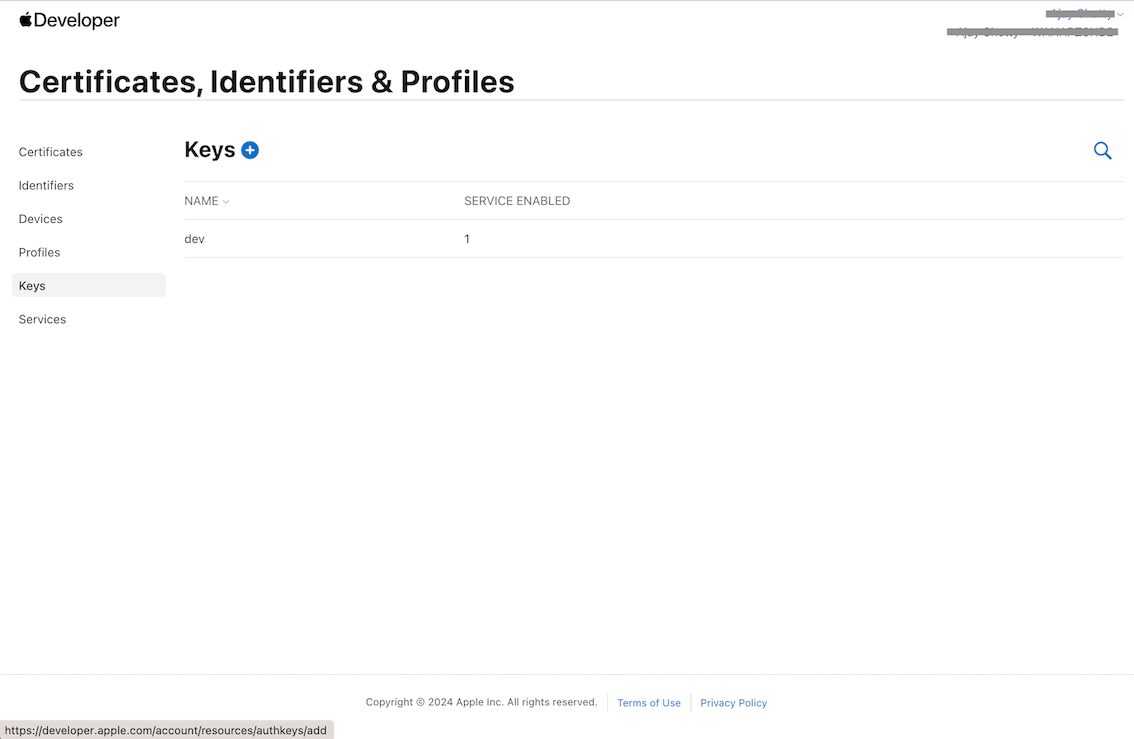
Make sure you configure the key and enable 'Sign In with Apple' option.
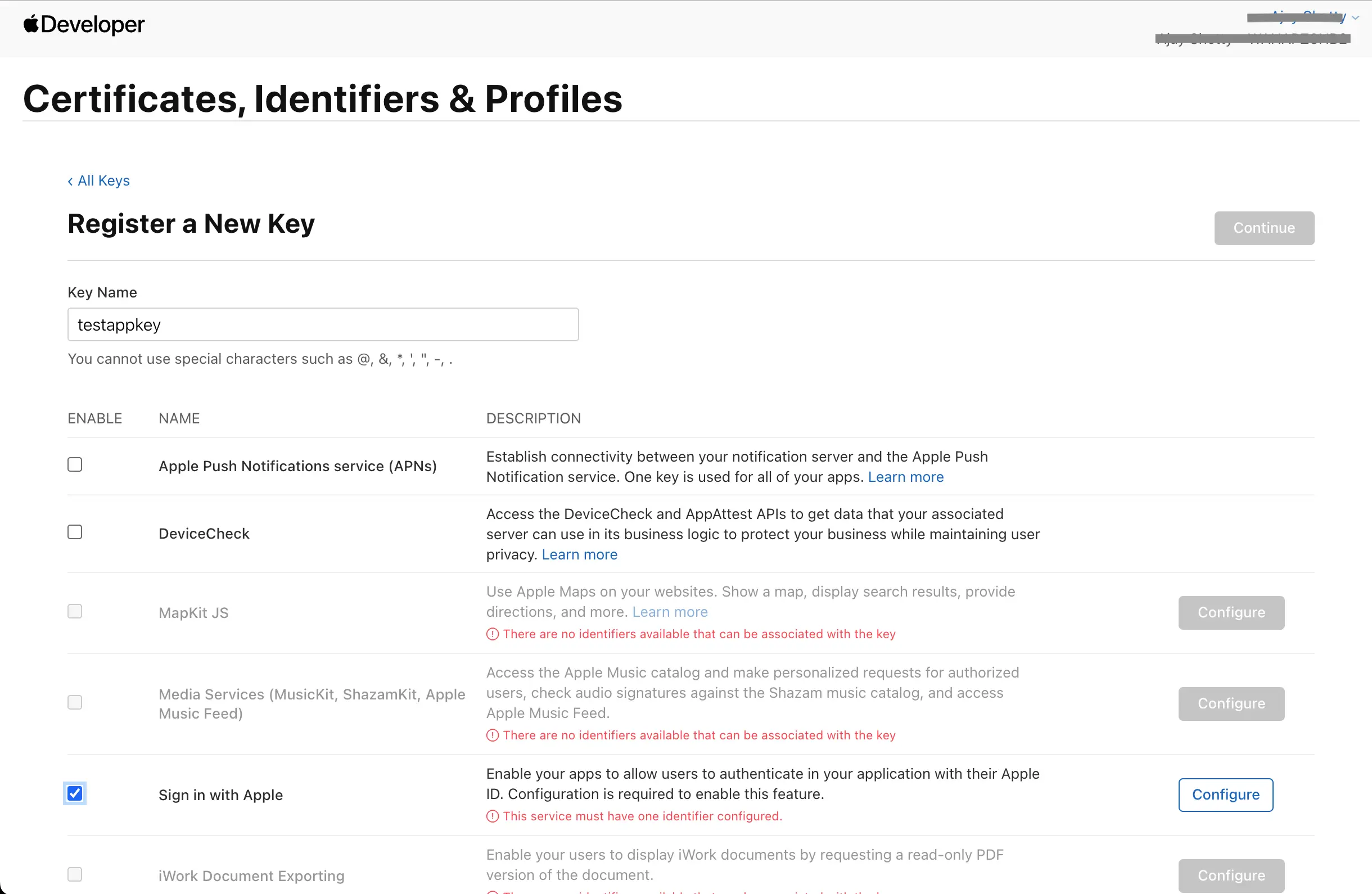
Also, configure the key to use the correct AppId that was created earlier.
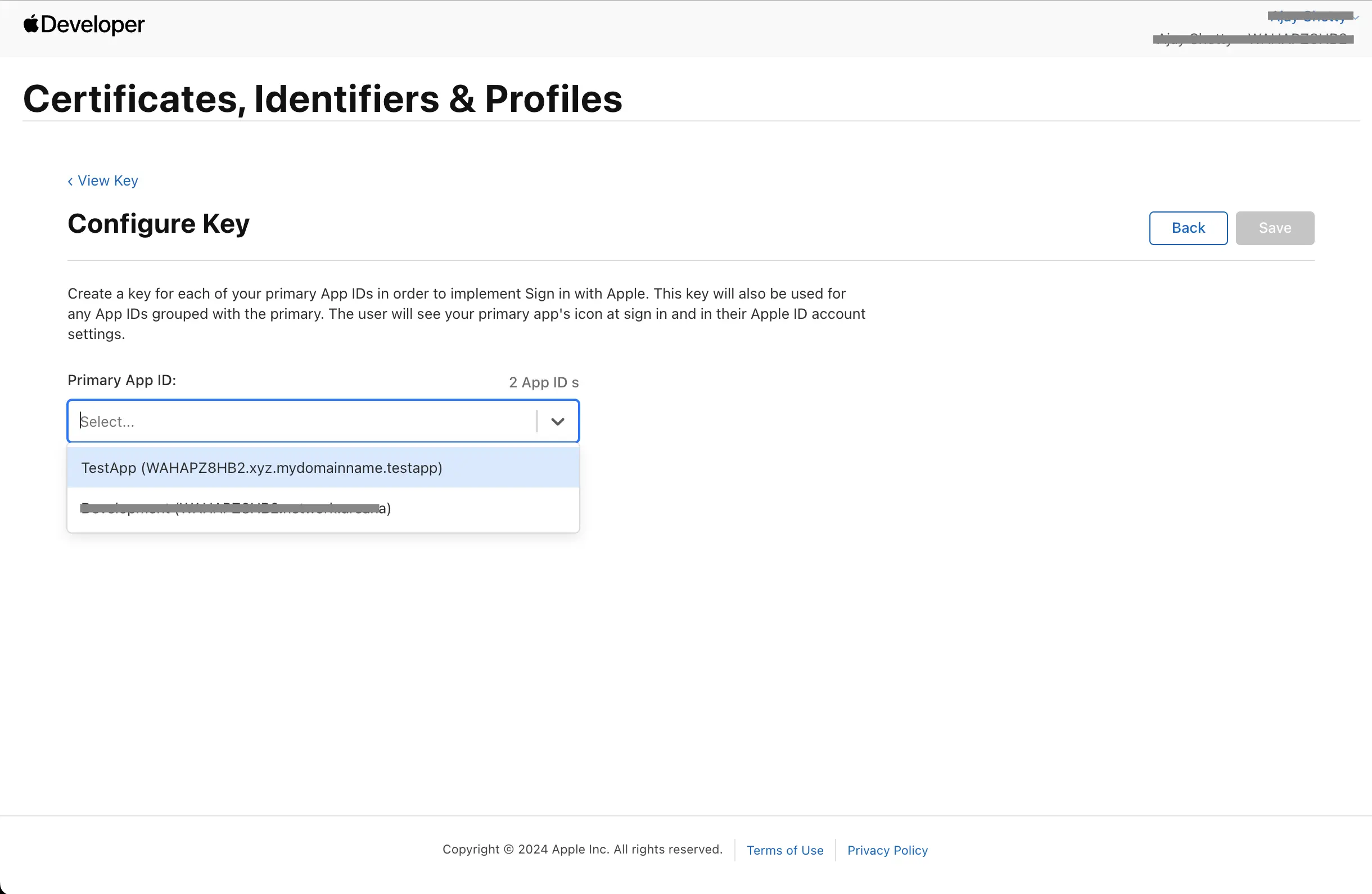
Download the key. It can only be downloaded once.
Apple Key Security
Keep the downloaded Apple Key safe.
If you lose the key, you cannot download it again but the Apple Key identifier can be copied from the developer account any time.
If you suspect a private key is compromised, first create a new private key associated with the primary App ID. After transitioning to the new key, revoke the old private key. Learn more...
Make a note of the following values. These are required to configure the Apple section in the 'Social Auth' settings page of the Arcana Developer Dashboard.
- Apple Service Identifier
- Apple Team Identifier
- Apple Private Key Identifier
- Apple Private Key
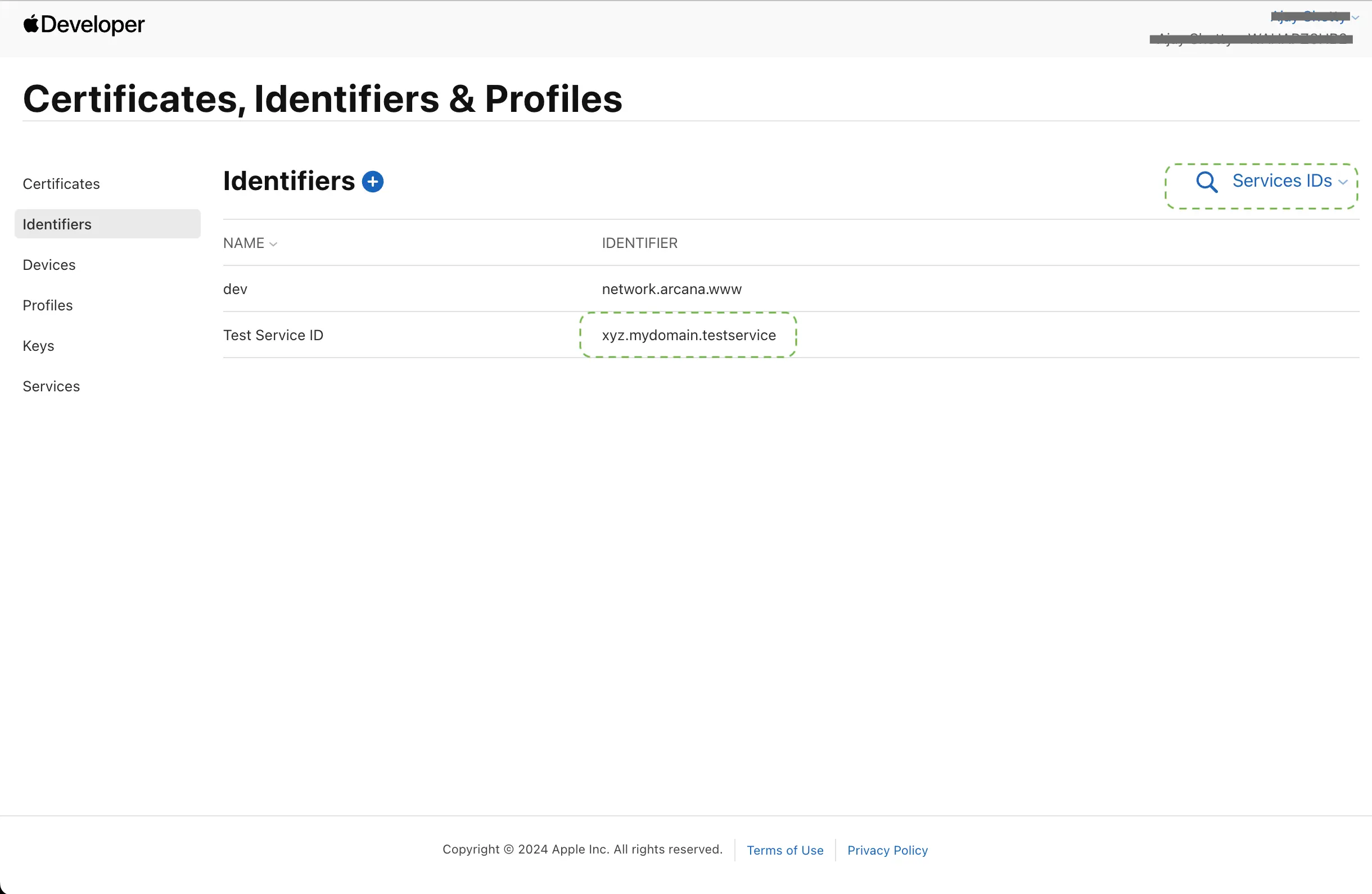
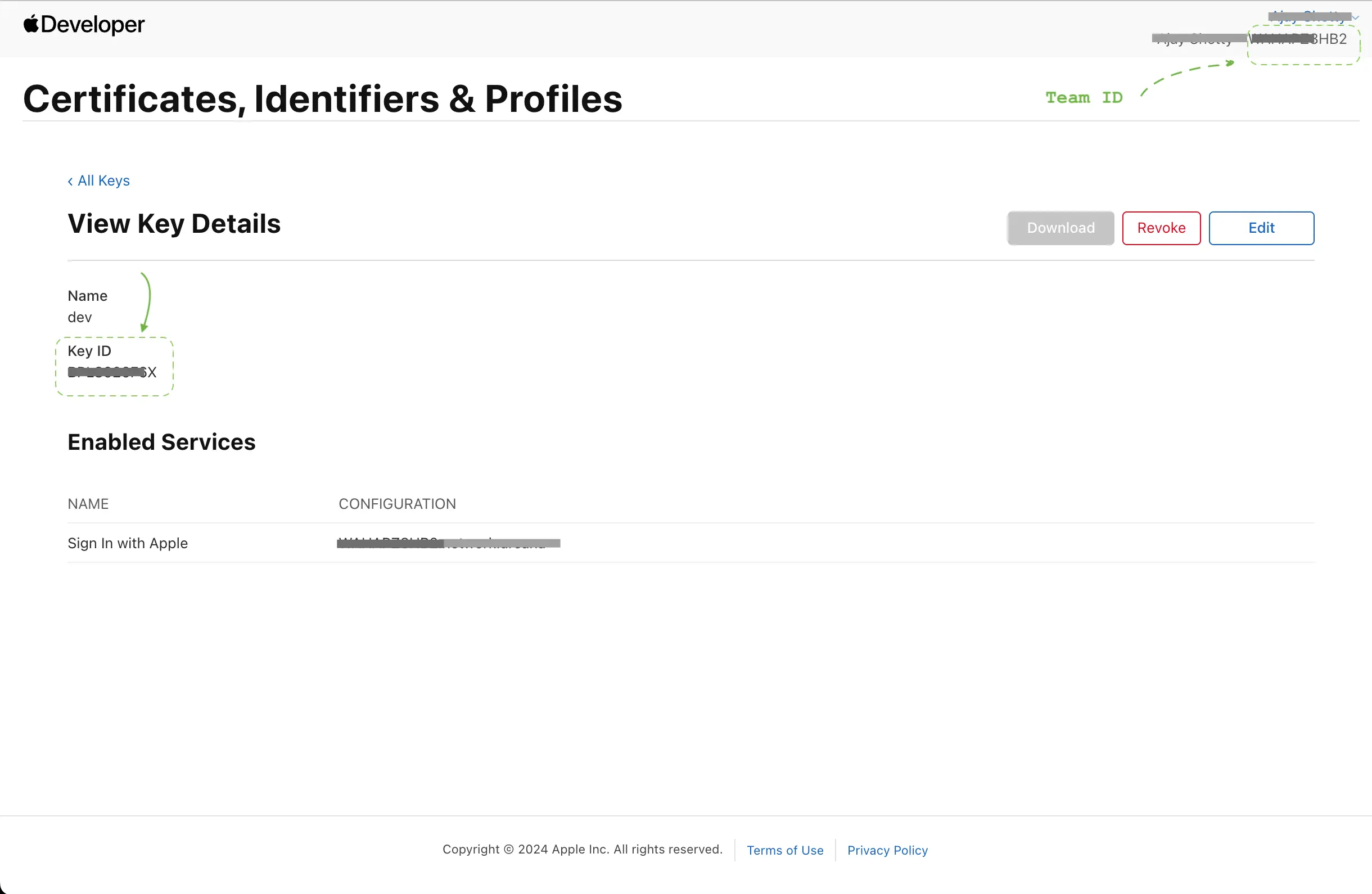
3. Update Social Auth
In the Arcana Developer Dashboard, click Configure > Social Auth. Refer to the empty fields next to the "Apple" setting. Paste the Service ID obtained via the Apple Developer Account settings. Copy the Team Identifier, Key Identifier and the downloaded key value in the respective input fields.
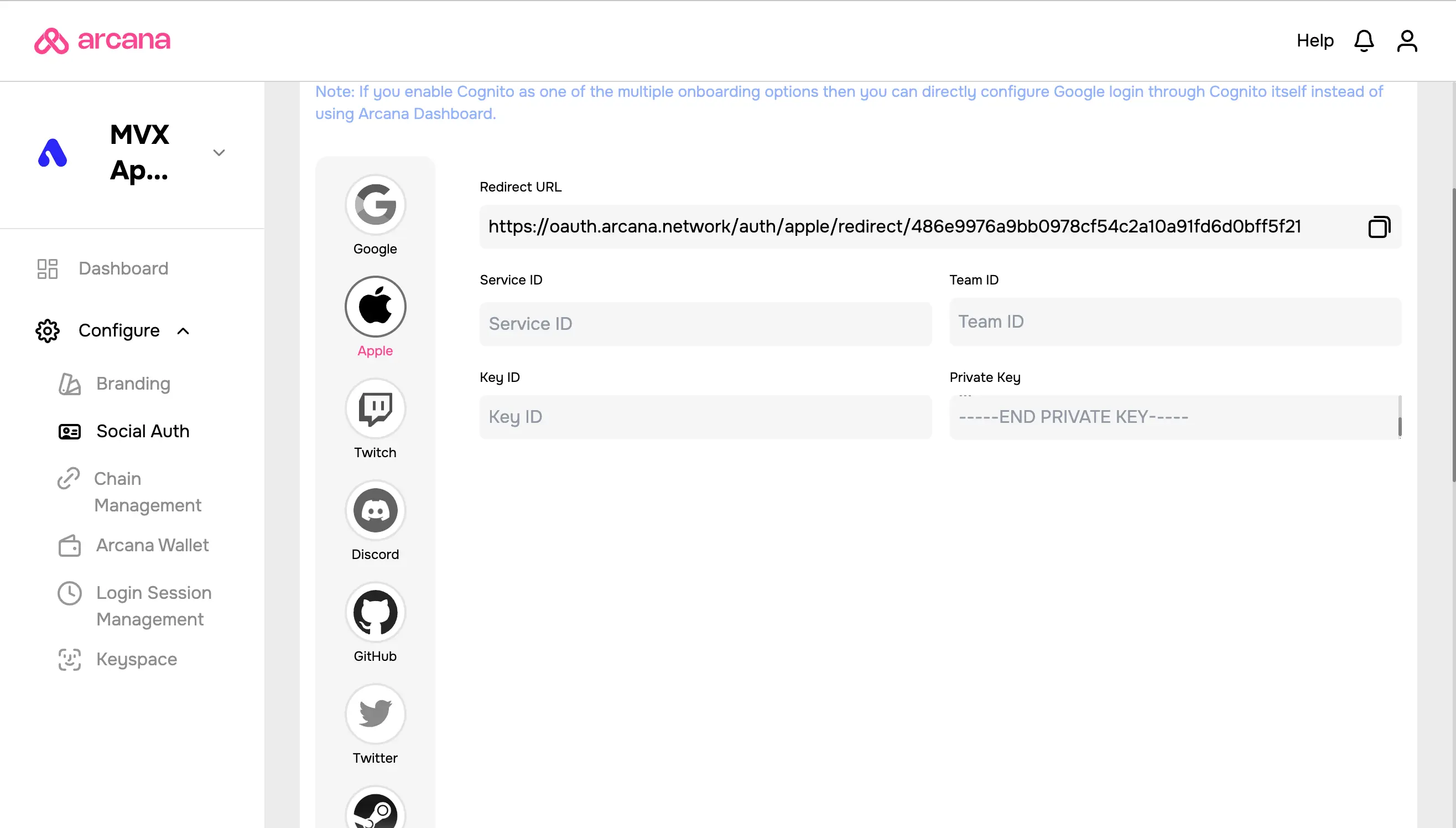
Save the Social Auth settings.
Your app is all set to onboard users via Apple Sign-In!