Passkeys Auth Setup
Estimated time to read: 2 minutes
Learn how to configure user login via Passkeys for apps that integrate with the Arcana Auth SDK and allow authenticated users to sign blockchain transactions.
Prerequisites
To log into the Arcana Developer Dashboard, you’ll need an account with a supported social login or use email for passwordless access.
- GitHub
- Twitch
- Discord
Use https://dashboard.arcana.network to log in with one of the available options.
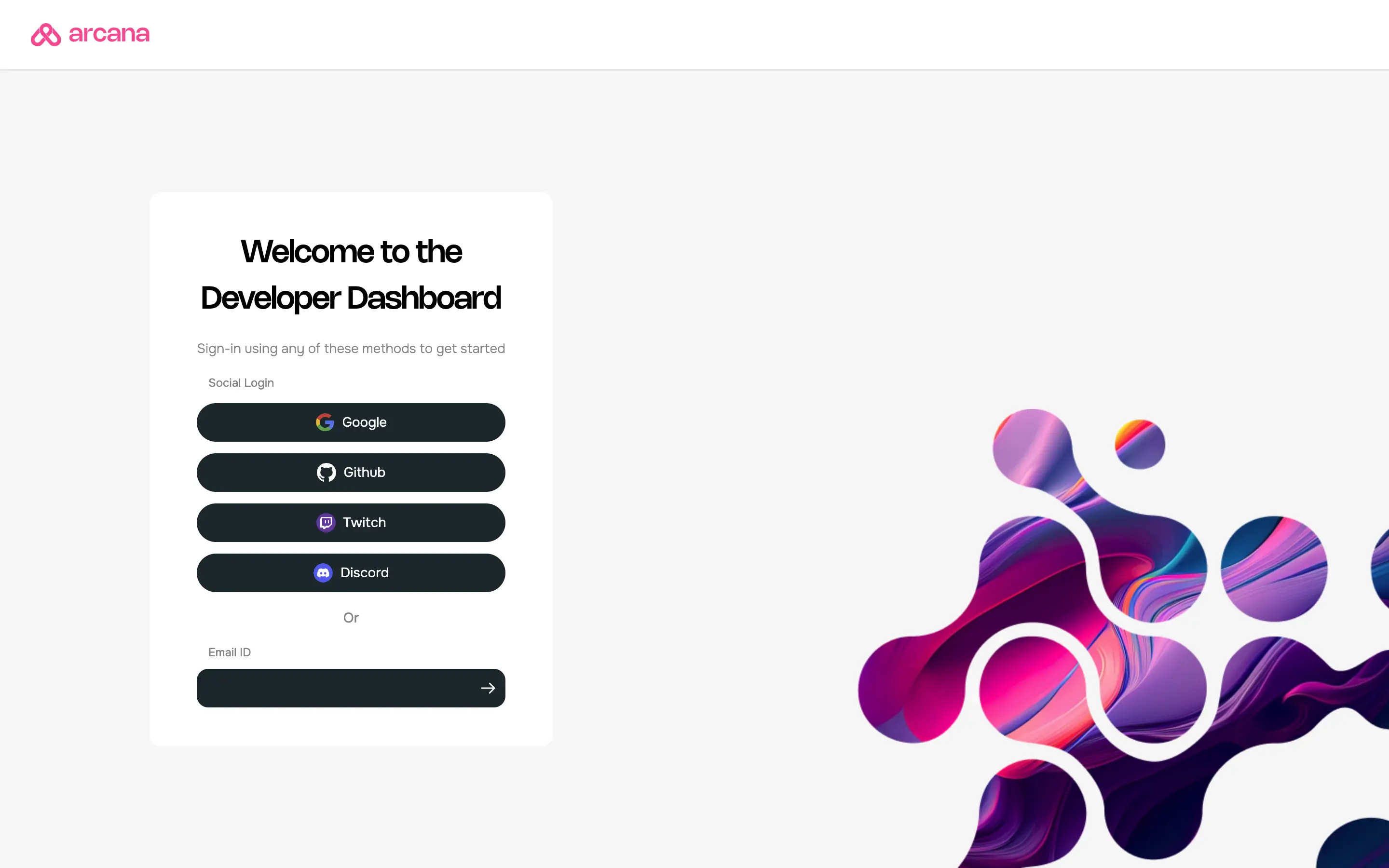
Aggregate Login
The aggregate login feature in the Arcana Auth SDK merges login identities from social providers into one Arcana account if the email ID is the same across these providers. Developers can log into the Arcana Developer Dashboard using any supported provider and still access the same Arcana account and app settings.
1. Register App
Log into the Arcana Developer Dashboard to register the app. Create a new app. Jump to the next section if the app is already registered.
2. Configure Passkeys
In the 'Manage Apps' screen, click Configure in the LHS navigation. Select Social Auth and scroll down until you see the section Passkeys on the RHS.
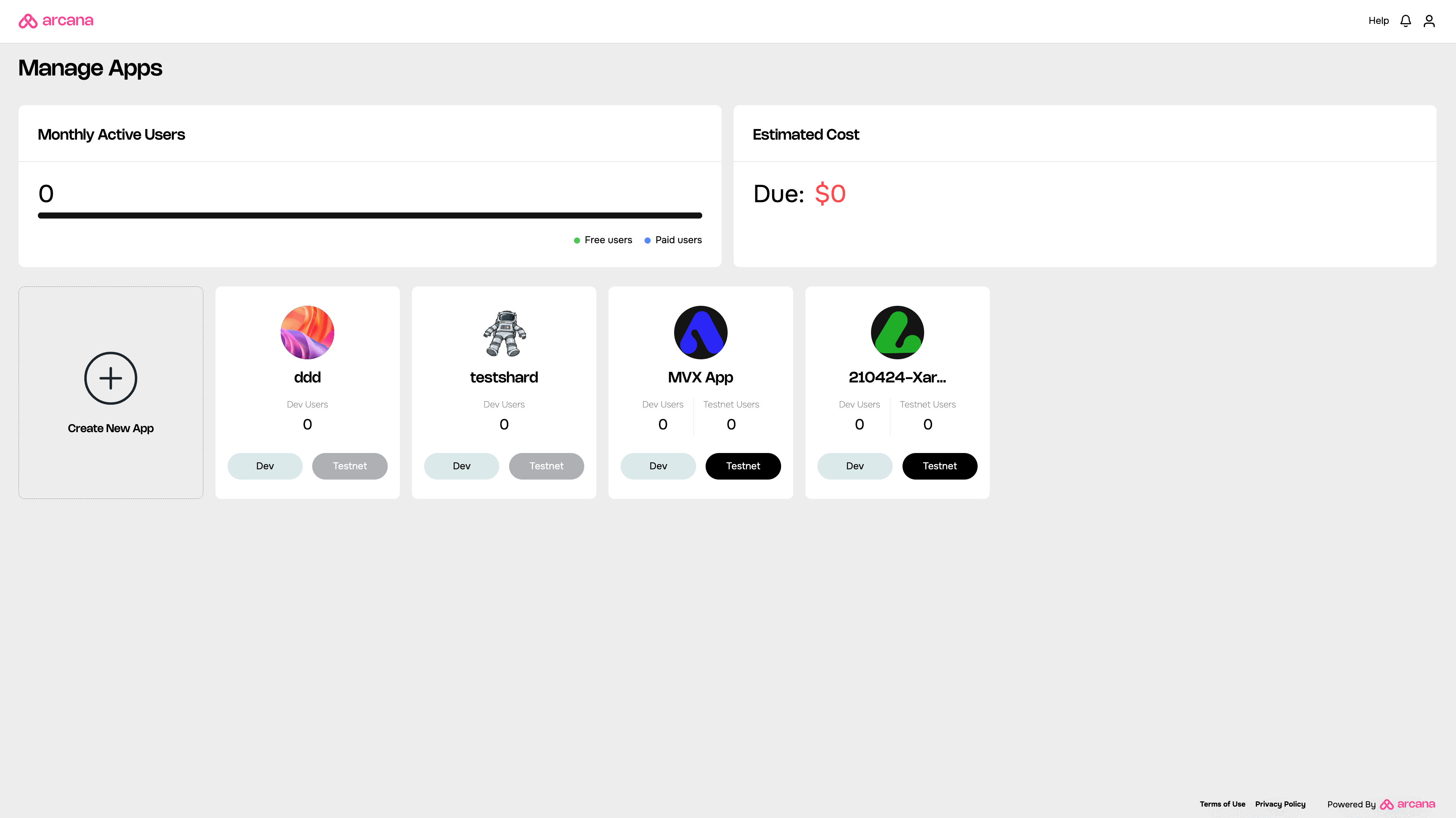
Specify the Domain of the relying party. Save the Passkeys settings in the dashboard.
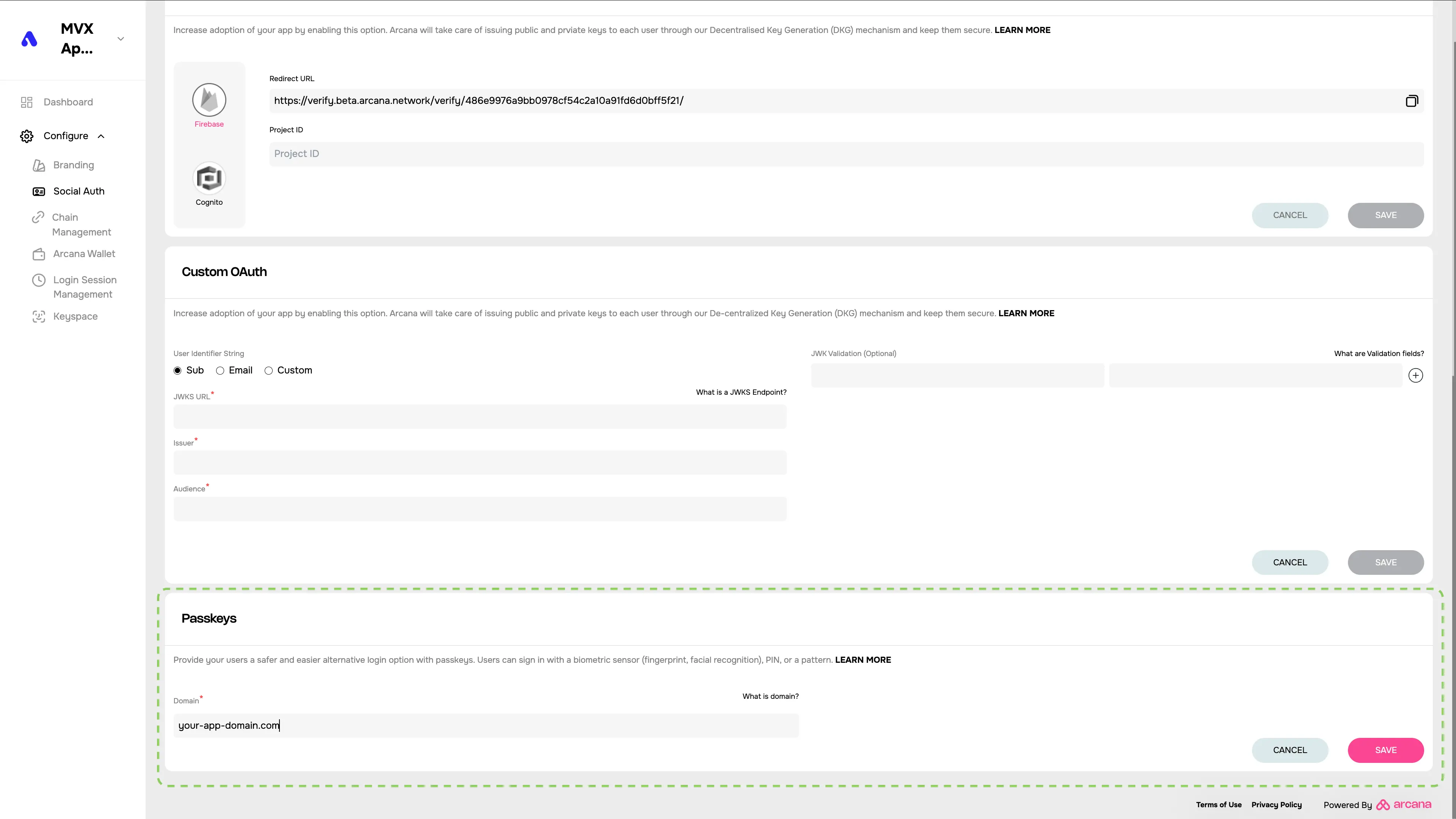
What's Next?
After configuring passkeys based login, developers must integrate the Web3 app with the Arcana Auth SDK, then use loginWithPasskeys to onboard users securely via passkey. Use the AuthProvider to issue JSON/RPC functions and Web3 wallet operations from within the app context for authenticated users.